PCSX2 1.6.0 Portable PS2 ISO + Joystick Settings
Steps to run PCSX2 (Portable) on PC:
- You need "Visual C++" and "Directx" (If your PC has Visual C++ and Directx installed, you can go to no.2)
- Download PCSX2 1.6.0 Portable Full BIOS (Extract the PCSX2 1.6.0 RAR using Winrar)
- Open the PCSX2 1.6.0 extracted folder, then find and open the application called (pcsx2)
CPU:
Intel (R) Core i5
RAM:
4 GB
GPU:
NVIDIA GeForce 930M
VRAM:
2 GB
Win 8.1 (64 Bit)
Playing PS2 fighting games on PC such as Bloody Roar, Tekken, DragonBall Z is recommended to use a joystick to get a more exciting playing experience. You can use a USB controller, a PS3 controller that has a USB connection, and a PS2 controller. For the original PS2 controller you need a "USB Converter" so that your PS2 controller can connect to a PC.
How to configure the PCSX2 controller?
It's easy, you can follow the steps as shown below.
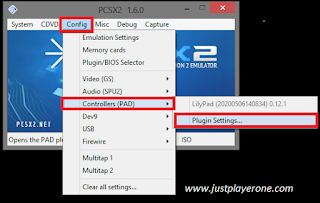 |
| PCSX2 Controller Settings |
3. On the "Pad 1" Menu, you adjust the button marked with the red box consistent with the Joystick you're using.
Shoulder buttons:
L1 = Q (keyboard)
L2 = E (keyboard)
R1 = U (keyboard)
R2 = O (keyboard)
Select = Space (keyboard)
Start = Enter (keyboard)
D-Pad:
Up = Up (keyboard)
Right = Right (keyboard)
Down = Down (keyboard)
Left = Left (keyboard)
Face buttons:
Triangle = I (keyboard)
Circle = L (keyboard)
Cross = K (keyboard)
Square = J (keyboard)
Left Analog Stick:
Up = W (keyboard)
Right = D (keyboard)
Down = S (keyboard)
Left = A (keyboard)
Right Analog Stick:
Up = G (keyboard)
Right = N (keyboard)
Down = B (keyboard)
Left = V (keyboard)
"Using the keyboard is quite difficult for those who are not familiar with it".
Where can I download PS2 ISO?
To play the PS2 game, you need an ISO file for Emulator PCSX2. This is my favorite PS2 ISO website:
1. CDROMANCE
This is how to download PS2 ISO on the CDROMANCE website.
2. CoolROM
This is how to download PS2 ISO on the CoolROM website.
I use the website above because of the ease of downloading and the ISO file works well on the PCSX2 emulator.
- MemCards Naruto Shippuden Ultimate Ninja 5 (All Characters). Password RAR = justplayerone.blogspot.com
- MemCards Battle Stadium D.O.N PS2 PCSX2 (All Character). Password RAR = www.justplayerone.com
- MemCard (Ultraman_Nexus_PS2)





Comments