How to speed up PC without any software?
Play games on a Laptop or PC, whether it's portable games or games that use emulators, you must have experienced a slow laptop or lag when playing your favorite games. Laptop or PC is slow It could be because the laptop specifications for games are still lacking. But if you have good specs, and feel your laptop or PC is slow. It may be caused by things like the following.
What causes a laptop to slow down?
1. Programs running in the background
Some programs may continue to run in the background even after you close them. These programs can slow down your laptop.
2. Full Hard Drive
Even though we have a 1 TB hard drive, it doesn't mean we have to fill it with data to the brim. A hard drive that is too full will make the performance of the laptop slower and make the whole process slow to do. At least we provide 10% free space on the hard drive.
3. Insufficient RAM Capacity
RAM (Random Access Memory) has a function to temporarily store some programs, especially when the program is being opened. The fuller the RAM capacity of a laptop, the laptop will automatically become slow and some programs may not open properly.
How to prevent PC from slowing down?
1. Close Unused Programs
Go to Windows "Task_Manager" to close programs running in the background.
 |
| How to open Task Manager |
2. Turn off Startup Programs
Still from the Task Manager window, this time you need to go to the "Startup" tab. You can immediately see the name of the running program.
Click the Startup Impact column to see which applications are the heaviest for the laptop. Then select the application and click the "Disable" menu. Disable a program that has a high impact.
3. Delete Temporary Files
Temporary files usually appear as remnants of editing a document. Sometimes, Windows doesn't delete this file automatically.
Go to the "Disk_cleanup" menu. You can directly enter the word Disk cleanup in the Windows search field to find it.
type (%temp%) and OK. After that select all Temporary files (CTRL+A) and delete them.4. Change the Power Settings to High Power (High Performance)
Change the power settings by pressing right on the battery image in the lower right taskbar.
Change the power setting to high performance to maximize the capabilities of the laptop and overcome slowness on your laptop
6. Update Hard Drive and RAM
For those of you who are still using HDD, it's a good idea to start switching to SSD storage mode. But, if the laptop does not support SSD, you can increase the capacity of the HDD used, as well as RAM. You can increase the RAM capacity as needed.
Hopefully, your laptop or PC can get better performance with this article on how to speed up a PC without software. Have a nice play






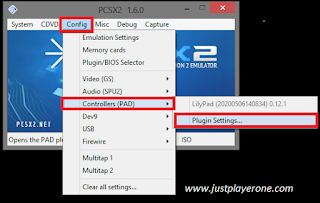
Comments